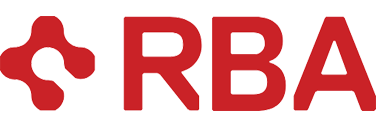With the TFS Power Tools add-in for Visual Studio 2010, it is easy to create an alert that will notify you when a file or files within a particular folder are changed.
Let’s say you are a developer, working on a large code base, and you are on one of several teams. In such situations, it is common that the teams share some code. If one team changes the code, it may affect others. There are several software engineering practices, such as automated testing, and code reviews, that can minimize the disruptive affect of such changes on other developers. But even if you follow such practices, you may still want to be notified when a particular file or files in a particular folder are checked in.
The TFS Power Tools, described in the following post by Brian Harry, http://blogs.msdn.com/b/bharry/archive/2011/12/16/december-2011-tfs-power-tools-release.aspx, offer a tool called the Alerts Explorer. You can easily create customized E-Mail alerts that will respond to check-in events made within a particular folder, or check-ins involving a specific file.
This is just one of the many triggers you can program, using this tool. You can trigger E-Mail alerts based on changes to work items, check-ins, or builds. Look at the illustration below to see the defaults provided
To gain access to these features, download and install the TFS Power Tools. You can open Visual Studio 2010, and use Tools -> Extension Manager -> search online extensions for tfs power.
To access the alerts explorer, open Team Explorer inside Visual Studio, and right click on the Team Project Collection.
To access the original Project Alerts, right click on the Team Project.
This can be confusing and easy to forget. If you vaguely remember to right-click on SOMETHING, and you pick the wrong SOMETHING, you may not get what you want. Remember to go to Team Explorer, not Solution Explorer. And remember to right-click on the project collection, not the project, if you want the advanced alerts editor.