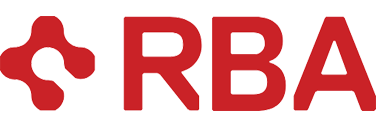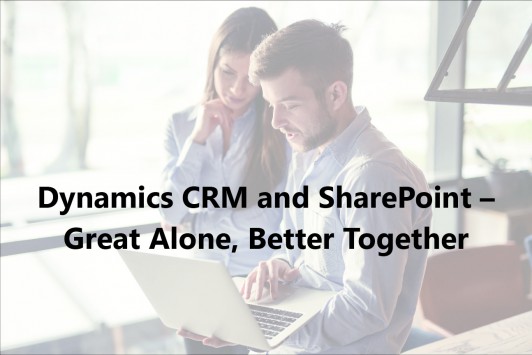Microsoft Dynamics CRM is a great tool to manage companies, people, marketing, customer service, and many custom solutions based on relationships. It provides a way to store structured information that is related to other information. For a sales organization, this might be a prospect company or a person who wants to purchase a product or service. For a support organization, this might be a reported problem that needs to be tracked and resolved. For a supplier, this might be an inventory system that records orders compared to availability and notifies when it is time to re-stock.
Microsoft SharePoint provides a wide range of functionality including intranet sites, collaboration capability, automated business processes, and document management. One of the most prevalent uses is for document management, and SharePoint is capable of storing very large amounts of unstructured information. It also includes several ways to assist finding information quickly and accurately.
The two tools have many strengths and applications separately, but working together they can create complete, complex, integrated solutions to fit the varying needs of many organizations. The integration allows organizations to manage SharePoint unstructured documents in the context of structured information in Dynamics CRM with a direct link between the two.

Figure 1: Documents can be uploaded into SharePoint from inside Dynamics CRM. Several document types can be used. This example includes a Word document, an Excel spreadsheet and an Adobe PDF file.
Benefits:
• Direct link from CRM record to SharePoint document.
• Open SharePoint document location from CRM—no requirement to know SharePoint location.
• Documents stored in SharePoint are searchable. Documents stored as attachments in CRM are not searchable.
• CRM maximum document upload size is 32 MB. SharePoint maximum document upload size is 2 GB.
• Non-CRM documents can also be stored in SharePoint.
• SharePoint has document management capabilities that do not exist in CRM.
You can:
– Add Versions.
– Add custom metadata to documents.
– Add pre-defined terminology for keywords.
– Check in/Check out documents.
– Use workflows for automated business processes such as feedback and approval routing requests.
– Simultaneously edit a document.
– Add electronic signatures in Word, Excel, and PDF files.
– Integrate with OneDrive.
– Apply custom filtering and custom views.
• Both core out-of-box and custom CRM entities can have linked documents in SharePoint.
• SharePoint can pass metadata back to CRM as read-only data. (For example, a Document Status value that was set in a SharePoint workflow can be displayed in the Documents sub-grid in CRM.)
• Single sign-on and communication between CRM and SharePoint.
Figure 2: Custom metadata can be created in SharePoint to assist with sorting, filtering and finding documents.
Figure 3: The metadata values can be passed back to CRM from SharePoint. Notice the Request Doc Type and Request Doc Status columns.
Customizations we have done:
• Code to change default folder names (default uses 64-bit GUID in the folder name—not user-friendly).
• Code to customize relationships for documents. (Out of the box, CRM only allows relationships through Account and Contact.)
• Code to roll up documents to higher, related levels. (For example, documents created at the Request record roll up to related Opportunity record, which rolls up to related Sales Group record.)
• Code to calculate dates in SharePoint metadata to ignore holidays and weekends. (For example, enter final due date, and code will calculate out-the-door date, feedback due date, and so on.)
• Add third-party tool, ConnectBridge, to replicate security from CRM to SharePoint.
Customizations that could be done:
• Pass metadata from CRM to SharePoint and vice versa.
• Have CRM respond to metadata passed back from SharePoint. (For example, once SharePoint workflow sets Document Status to Completed, CRM would trigger a CRM workflow for next steps.)
• Have SharePoint respond to actions in CRM. (For example, have CRM trigger a SharePoint workflow automatically.)
Potential Integration Scenarios:
RFP Process – Accounts, Contacts, and Opportunities are stored in CRM.
A global equipment supplier company receives RFP requests to work with large commercial companies and retail stores. When an opportunity becomes an RFP request, the RFP documents are stored in SharePoint and linked to the opportunity.
In SharePoint there is a custom add-in to calculate intermediate due dates for tasks, calculated based on the RFP final due date. There is also a workflow to route the RFP documents to different departments for feedback.
Once the departments complete the feedback, the workflow notifies the Account Executive to take the next step in the process, and the workflow updates the document status in the opportunity.
There is also a VP signature request workflow which will route the agreement to a VP for final approval and signature.
Safety Inspections – Accounts, Contacts, Cases for code violations, and Service Activities for inspections are stored in CRM.
A Fire District does safety and hazardous materials inspections for commercial locations. The documents associated with the inspections are stored in SharePoint. These consist of diagrams, maps, blueprints, codes, inspection reports, fines, and so on.
If there is a violation from the inspection, the inspector creates a case with follow up activities. Once the case is resolved, the inspector updates the documents in SharePoint with the resolution information.
Financing Requests for Projects – Accounts, Contacts, and Opportunities are stored in CRM.
A national construction company looks for financing to support its projects. Accounts have a business type code, and the business type determines the type of project the account will finance and the type of financing they offer (Bank Lending, High Net Worth Investor, Broker, Equity Investor, and so on).
Financing requests are done through an opportunity. There are several stages in an opportunity—Send Packet, Deal Review, Underwriting, Site Tour, and Term Sheet. The Send Packet stage is the beginning of the request, and there are different packets depending on the different business codes. The packets are very large, and there are several versions of each packet. The packets are stored in SharePoint and linked to the opportunity. Term sheets are also stored in SharePoint. This allows the Account Executive to know exactly which packet and which term sheets were associated with each opportunity.
Dynamics CRM and SharePoint are powerful tools that when linked together, can deliver even greater capabilities for your organization.